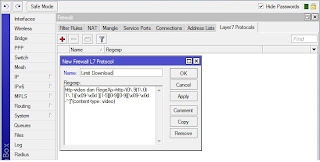Cara Mempercepat Koneksi Internet
Tentunya kalian suka merasa kesal apabila hendak mendownload suatu file idm ataupun smadav, tetapi koneksi internet yang anda gunakan lelet bahkan sampai gagal gara-gara koneksi yang tidak mendukung.
Nah, dengan menggunakan tips dan trik cara mempercepat koneksi internet dibawah ini kalian gak akan merasa kesal lagi karena akan membuat koneksi internet dirumah anda super cepat. Tips ini sangat cocok sekali buat mempercepat koneksi internet speedy, warnet, ataupun untuk modem smartfren, 3, telkomsel flash, flexi dan xl.
Berikut ini Kumpulan Tips dan Trik Cara Mempercepat Koneksi Internet
Cara Mempercepat Koneksi Internet Speedy
- Masuk ke settingan modem, 192.168.1.1
- Klik Advanced Setup
- Klik ADSL > lalu pilih ADSL Mode, awalnya ADSL2+ ganti dengan G.DMT > SAVE
- Klik menu Start pada windows
- Lalu Klik Run
- Ketik gpedit.msc
- ENTER
- Lalu pilih Administrative Templates
- Kemudian double click Network
- Double click QoS Packet scheduler
- Double click pada Limit reservable bandwidth
- Ubah setting menjadi Enable
- Kemudian ubah Bandwidth Limitnya menjadi 0
- Klik Apply, OK
- Kemudian restart komputer
- Buka Control Panel
- Pilih Network and Sharing Center
- Klik Local Area Connection > Klik Properties
- Pilih Internet Protocol (TCP/IP) > Klik Properties
- Klik Use the following DNS server addresses
- Isi Preferred DNS server dengan angka : 208.67.222.222
- Isi Alternate DNS server dengan angka : 208.67.220.220
- Klik OK
8.8.8.8
8.8.4.4
DNS Open DNS
208.67.222.222
208.67.220.220
DNS DNSadvantage
156.154.70.1
156.154.71.1
DNS ScrubIt
67.138.54.100
207.225.209.66
Speedy Telkom DNS Server
202.134.2.5
203.130.196.5
202.134.0.155
202.134.1.10
202.134.0.62
202.159.32.2
202.159.33.2
202.155.30.227
Kata kunci terkait dengan postingan :
software untuk mengatur bandwidth, cara membatasi kuota internet, membatasi bandwidth tanpa software, mengatur bandwidth internet, cara membatasi koneksi internet lan, cara membatasi bandwidth youtube, mengatur bandwidth tanpa mikrotik, cara membatasi bandwidth lan, membatasi kecepatan wifi, cara membatasi bandwidth, cara membatasi kecepatan internet, cara membatasi kecepatan wifi, mengatur bandwidth tanpa software, cara membatasi kecepatan internet wifi, aplikasi untuk mengatur bandwidth, cara membatasi koneksi internet wifi, cara membatasi kuota wifi, membatasi bandwidth youtube, cara membatasi internet, cara membatasi koneksi wifi, cara batasi kecepatan wifi, mengatur bandwidth youtube, cara membatasi koneksi internet tanpa software, cara membatsi pemakaian bandwicth
internet, aplikasi untuk membatasi kuota internet di pc, cara membatasi koneksi youtube, membatasi youtube dengan sofware, cara menurunkan koneksi, cara membatasi kuota download internet, mempercepat koneksi jaringan lokal, cara membatasi akses internetwifi, software cek pemakai badwith internet, cara membatasi bandwith youtube, membatasi kuota internet pada komputer, membatasi kouta lan, membatasi kecepatan koneksi internet, membatasi kecepatan internet wifi, membatasi kecepatan akses internet, mengurangi kecepatan wifi user, program untuk mengatur bandwidth, software untuk mengatur bandwich internet, membatasi akses internet pada jaringan lan, membatasi akses internet di jaringan, kecepatan bandwidth youtube, cek pemakaian bandwidth dalam jaringan lan, cara untuk membatasi internet melalui wifi, membatasi kuota internet tanpa software di windows 7, mengurangi kecepatan sharing koneksi, software untuk cek bandwith di jaringan lokal, mempercepat koneksi jaringan lan pada domain, membatasi kuota internet
tanpa software di windows 8, membatasi kuota internet
tanpa software di windows 10


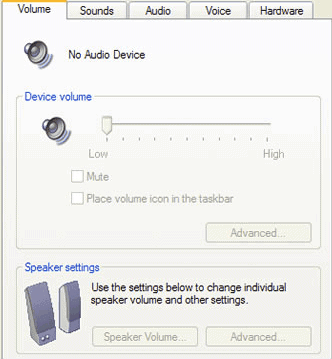









 Pilih File Image yg Mau Di Recover
Pilih File Image yg Mau Di Recover

 Change Lage
Change Lage